What Is Mobile Hotspot And How Does It Work Properly
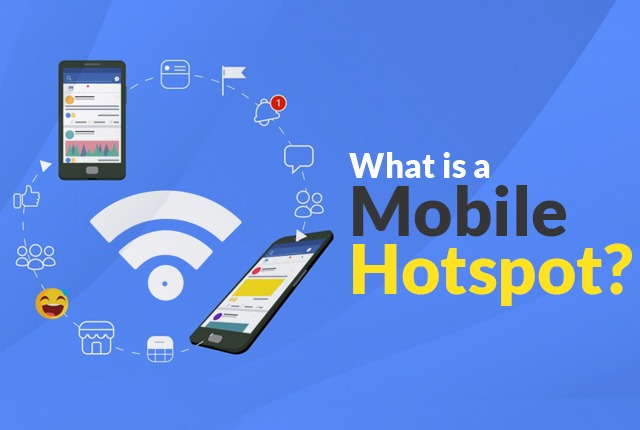
Do you often travel for work and always need a connection? Have you exceeded your data traffic’s monthly limit and want to connect to your favorite social networks? Don’t have an internet subscription and need to check an itinerary for your trip? A solution exists and is called a WI-FI hotspot, real salvation for those who cannot connect to the Internet due to the most diverse reasons. This article will see what is mobile hotspot and how does it works, and how to activate it with Android. Take a break and read this tutorial to find out all about this topic. We can guarantee that, after reading it, you will be able to solve any of your problems about it. Let’s discover the matter.
Contents
Getting Know: What is mobile hotspot, and how does it work?
Understanding what a WI-FI hotspot is is very simple. It is a wireless access point (WI-FI) to which various devices can be connected. It can be a place where there is a public internet connection or a smartphone with a web connection that allows you to connect to devices such as other smartphones, computers, tablets, and notebooks.
In particular, as regards smartphones equipped with hotspots, they become real WI-FI routers, therefore regular wireless networks, such as those you use to connect from home. To become WI-FI routers, they must have enough gigabytes to manage the costs related to data traffic.
Create a WI-FI hotspot with an Android phone
If you want to connect to a PC or other device with an Android smartphone, the procedure is intuitive. The first thing you need to do is make sure that your smartphone’s data connection is active. If it is not, tap on Settings, then on Other (in the Wireless and Networks section), and the Tethering / Portable Hotspot item. At this point, tap on “Configure Wi-Fi hotspot.” At this point, you will have to fill in the box that is presented to you in the following way:
- Network name. Here you have to enter the name you want to assign to the portable hotspot;
- Protection. Set the WPA2 PSK network key;
- Password. Choose a somewhat secure one to protect your device’s WIFI hotspot best. Better if alphanumeric;
- AP band. The 5 GHz band is best for devices that have it. If you don’t have it, leave the default setting.
How to activate the WI-FI hotspot from Android
All you have to do is save and click ON to activate the WI-FI hotspot from Android. Everything is ready to connect the device without connection: search for the wireless network on this device; once found, enter the password; now you can browse with complete peace of mind.
We remind you to always check the data traffic on the Android device with WI-FI Hotspot, mainly if the data traffic is used on multiple devices, as it could run out in a few hours. Also, consider the signal strength: the connection may be rather slow due to the low signal. If possible, move to places with high reception.
Is it possible to create a hotspot and What is mobile hotspot
Smartphones and tablets (only if they have a SIM slot) with an Android operating system can create a hotspot accessible from any device. The procedure that I will show you in the next lines may vary depending on the model of the device you own. I will cover the steps to follow with the smartphone I use ( Huawei Mate 10 Pro ).
Then press on the words Wireless and Networks and press on the items Tethering / Portable Hotspot > Portable Wi-Fi Hotspot. Now move the lever from OFF to ON, corresponding to the item [Device name], and that’s it. It was easy.
How to created network by modifying the hotspot
You can configure the newly created network by modifying the hotspot name or the password associated with it, pressing the Configure Wi-Fi hotspot item, and interacting with the Network name and Password items. Then confirm the changes by pressing the Save button. You can also limit the data traffic that the devices connected to the hotspot consume by tapping on the word Data limit and selecting one of the thresholds you see on the screen.
Therefore If you want to share the Internet connection via Bluetooth or USB, in the Android settings, access the Wireless and Networks > Tethering / Portable Hotspot items and tap the corresponding words Bluetooth Sharing or USB Sharing. Then connect, via Bluetooth or USB, the Android device to the one on which you want to share the Internet connection.
If your operator has surcharges when using tethering, you can use the ClockworkMod Tether application, available for free on the Play Store. Therefore This app allows you to use your smartphone as a modem to share the connection to a computer via USB.
What is mobile hotspot and how to use in PC
Therefore You must also download the Tether software to your Windows, macOS, or Linux computer via the official website’s download section. For example, if you have a Windows computer, select the word Windows to download the TetherWindowsSetup.msi file.. It will perform the installation procedure, pressing the Next buttons (three consecutive times), Yes, Install, and finally clicking Close.
Therefore Now, install the Android smartphone application via the link I provided you. Then press the Install buttons, then Accept, and finally Open. Then connect the smartphone to the computer. Make sure you have enabled USB debugging and have the drivers recognize the Android device. Therefore You can learn more by reading my guide on how to connect Android to PC. I hope you can understand about what is mobile hotspot and how does it work properly. Thanks for reading.

